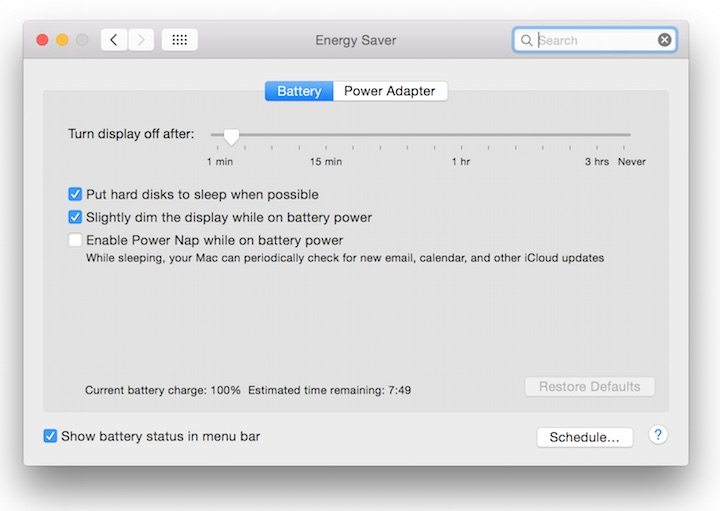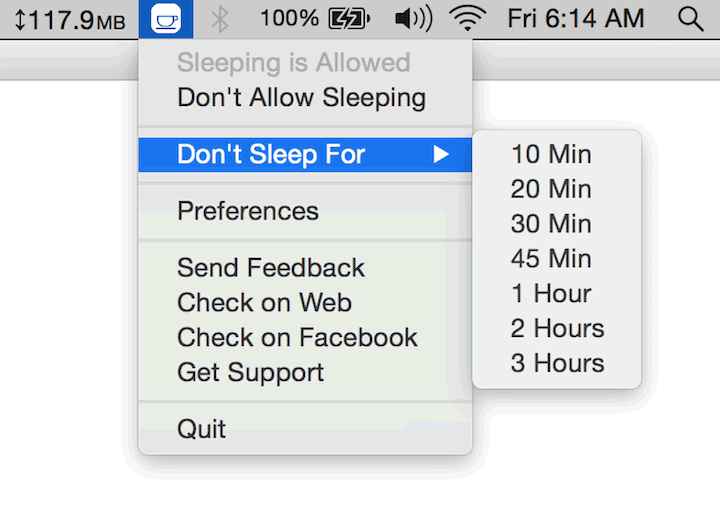Ever since I bought my Macbook I’ve always noticed this problem. If I’m downloading stuff and the screen goes off, on turning it back on I immediately notice that my download speed has dropped and starts a gradual ascent once more. It’s never really bothered me until last night/early hours of this morning when I had to download the official public release of Mac OS X Yosemite 10.10 (14A389).
Once the screen went off, my Etisalat PayG Pulse download speed immediately dropped and the update stays crawling even after turning the screen back on.
It seems as though unlike in Windows where turning off the display affects the display only and helps save some battery power, once your macbook screen goes off, it goes into Sleep mode automatically in a bid to keep power consumption down to the barest minimum.
To keep your Wi-Fi on and download speeds up when your Apple Macbook screen is turned off, Super User suggests that you’ll have to launch the caffeinated command via Terminal app.
Simply launch Terminal, type caffeinate and hit the enter key.
Leave the terminal on and continue with your activities. Once you’re done working with your Macbook and no longer need it to stay awake always even when the display is turned off, type CTRL + C to exit the caffeinate command. Failure to use CTRL + C will leave your mac computer in sleep-less mode which would deplete battery power faster than normal.
Hopefully this solves the problem for you as it did for me.
UPDATE 24th July 2015: You can now use AppSomnia – Sleep preventer for your Mac to achieve the same thing. Simply install and switch it on and off from the status bar whenever you need.
You can even set the app to prevent your mac from going to sleep for a specified number of minutes/hours.
What I don’t appreciate about the app is that when activated your screen stays permanently on and this obviously reduces the lifespan of your display. To prevent that, I simply turn screen brightness all the way down to zero when I’m walking away from my computer for a long stretch of time.
If you’re going to use AppSomnia, I highly recommend you leave your macbook in a well ventilated position/area as when activated, the macbook tends to generate a lot of heat.
The app is a paid app but is currently FREE so I suggest you get it before the developer changes his mind and switches it back to paid mode.
You’ll also like:
- How To Upgrade Windows 8 to Windows 10 On Parallels Desktop
- Mac OS Experience: Recovery Disk Creation, Installation, Bugs etc
- How To Get Windows Taskbar On Apple Mac OS X
- LG Slim Portable DVD Writer GP50NB40 For MacBook Pro Review
- How To Switch Power Plans Automatically In Windows 8.1/10/11
Please share this article to help others. Thanks