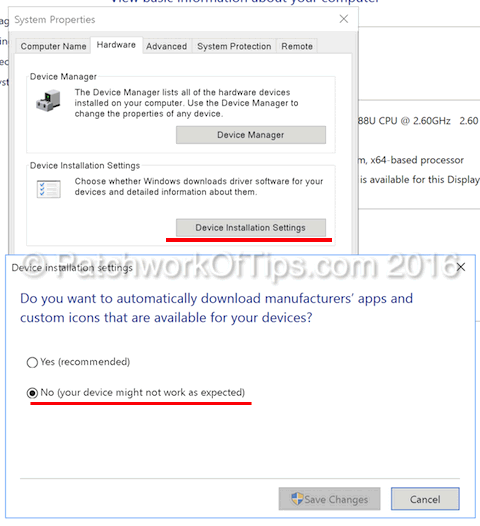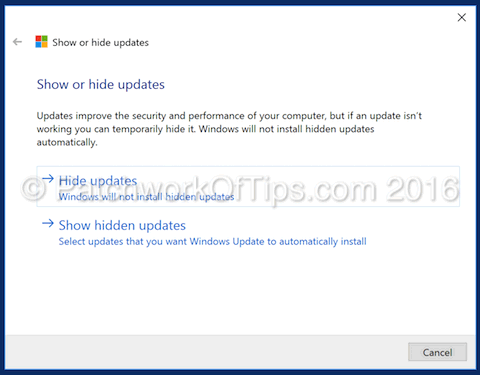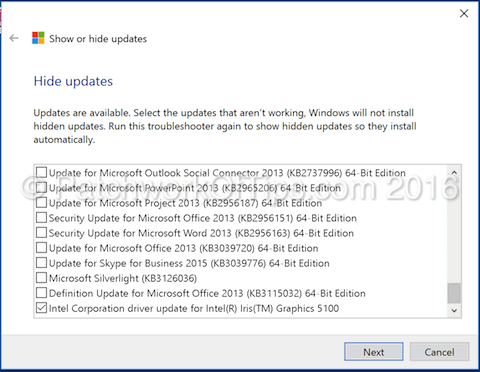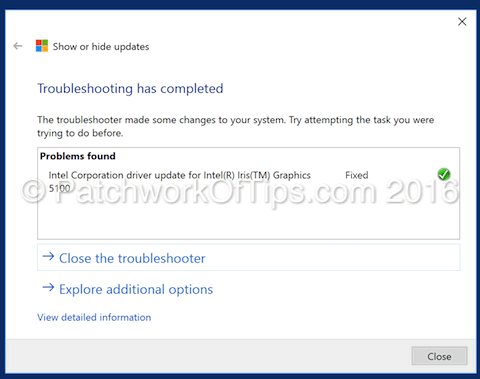The end of Windows 10’s free upgrade bonanza is 7 weeks away and despite my harsh experience with it, I decided to jump on board again seeing as most of the bugs it had at launch had been fixed BUT most of all because I would be required to drop a “whooping” $120 if at anytime in the future after July 29th, I suddenly decided to upgrade.
One of the major issues I had with Windows 10 was that it crashed a lot. After 3 crashes, I gave up and switched back to Windows 8.1. As always I did a little bit of snooping around and discovered I wasn’t alone, and that something like a WMI provider host can fix this issue.
Loads of peeps have complained about Windows 10 crashing on their Macs when installed via bootcamp (it seems to play nice on virtual machines like Parallel Desktop) and Intel’s Iris Graphic driver seems to be the culprit.
So here’s how I installed Windows 10 on my October 2013 Macbook Pro with Retina display without it crashing (it’s been 4 days now and no drama).
Step 1
Backup your bootcamp files then delete the bootcamp partition. Download the latest Windows 10 ISO file, launch bootcamp assistant, create a windows 10 installation flash drive complete with bootcamp drivers and reinstall windows again.
NOTE: You can’t download a Windows 10 ISO directly if you’re on the Windows platform. You’d be required to use the media creation tool. To get the ISO download instantly, you have to access the link above in Mac OS X environment or any other.
Step 2
Once your windows 10 and bootcamp drivers installation is done, connect to the internet via WiFi and set that connection to a metered connection so as to prevent Windows update from automatically running.
Step 3
Run Apple software update and install any available bootcamp driver updates. See How To Install Boot Camp 6 For Windows 10 On Mac OS X.
Step 4
Go to Control Panel >> System and Security >> System. In the left hand side click on Advanced System Settings.
Switch to the hardware tab, click on Device Installation Settings and set the download of manufacturer apps and updates to No as shown in the screenshot below.
Step 5
Reboot your Mac
Step 6
Download and run Window 10 “Show or hide updates” troubleshooter package. Select Hide Updates and the utility will automatically scan for available windows updates.
Once it’s done, scan the available updates for any instances of an Intel driver update and tick them for deactivation. As previously indicated the main culprit is Intel Iris Graphics but to be safer, disable any update with Intel in its’ name.
Step 7
Restart your Mac
Step 8
Runs Windows update and check through the list of available updates. There should be no Intel driver updates in sight. To install available windows update, turn off metered connection setting and run updates again.
That’s all there is to it.
With Intel driver updates blocked, the only updates you’ll be relying on are those pushed by Apple via their Apple Software Update utility.
Overall, everything appears pretty stable though the trackpad doesn’t work as fluidly as it did with Windows 10 and also the battery life on Windows 10 is nothing to write home about compared to Windows 8.1. 😡
If you’ve got issues, simply use the comment form and I’ll help if I can.
Have a great weekend.
UPDATE 13th June 2016: Windows 10 battery life is as good as it is on Windows 8.1. Silly me forgot to configure the system to switch to power saving mode when running on battery. With Battery saver turned on, the power savings is much better too.
UPDATE 13th October 2016: It looks like some people are still having issues with their Windows crashing despite applying the hack above. If you’re one of them, you can try Mirko’s method which is unfortunately in Italian. If it solves the problem finally, do let us know.
Recently my macbook drive crashed and had to be replaced so I reinstalled windows and tried Mirko’s hack and when that “didn’t work”, I went back to my own method and it’s been a week without any crashes.
Click Here To Watch Mirko’s Guide
UPDATE 17th November 2016: Mirko’s Guide is the way to and I’ll try to reproduce it in English when I get the chance. I say this ’cause an update for the driver still managed to pop up during Windows update and it required me running Window 10 “Show or hide updates” troubleshooter package all over again to hide it.
With Mirko’s method, the driver update still appears in windows update BUT NEVER gets installed. It’s the best method.
You’ll also like:
- How To Install Boot Camp 6 For Windows 10 On Mac OS X
- How To Upgrade Windows 8 to Windows 10 On Parallels Desktop
- How To Install Windows 10 Technical Preview On A Macbook Pro
- The Best Apple MacBook Trackpad Configuration In Windows Bootcamp
- How To Resize Your Macbook’s Partition Without Losing Data
Please share this article to help others. Thanks