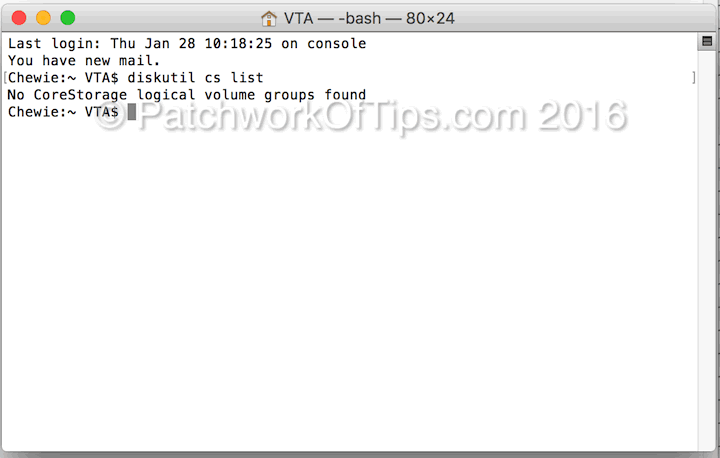Working on Windows OS on my Macbook was pretty cool in Mac OS X Mavericks until Mac OS X Yosemite came along and ruined things. The enforcement of CoreStorage for partitions for all clean installations of OS Yosemite as well as El Capitan was part of the mess ups. It prevented users from accessing the Mac OS X partition while logged into Windows Bootcamp.
If you wish to have access again to your Mac OS partition via Bootcamp without installing third party apps, you will have to switch from Core Storage back to HFS+.
The process is pretty simple without loss of data but just create a backup should in case. In my case, once I was done, I rebooted my Mac and for some reason it went into recovery mode straight. Scary stuff. lol. Luckily I closed recovery mode and did another reboot and all was fine.
NOTE: Before you proceed, do make sure you’re not using any Mac OS X feature that relies on Core Storage. Proceed at your own risk.
Launch Terminal and run this command: diskutil cs list
If you have a CoreStorage logical volume, the result of the above command will look like what you have below.
Take note of the Logical Volume numbers underlined in red. If the drive can be reverted to HFS+, below that logical volume, you will see Revertible: Yes (no decryption required).
Run this command diskutil coreStorage revert LogicalVolumeNumber. (Replace Logical Volume Number with the numbers underlined in red)
Once you’re done, reboot your Mac.
If you run diskutil cs list again, you will get the result below
Enjoy and don’t forget to share.
You’ll also like:
Please share this article to help others. Thanks