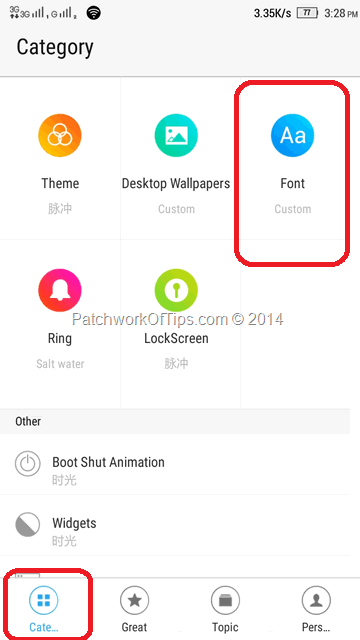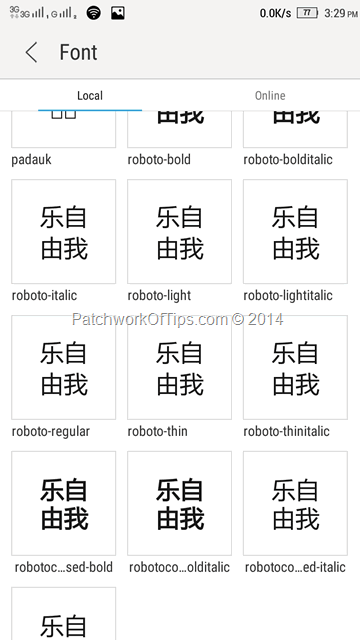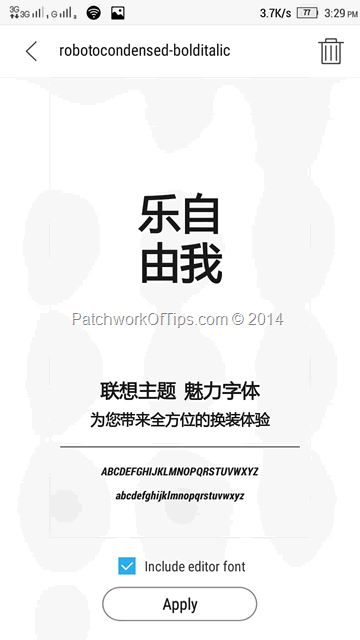Hey guys, hope you’re having a great weekend. Just wanted to drop a quick tip for those of you that are already on Lenovo’s Vibe UI ROM version 2.0 which is currently in developer beta.
Changing fonts on this new rom is pretty easy unlike with the older ROMs where we had to rely on HiFont.
Simply launch Theme Center via the application drawer or Settings >> Theme Center. Go to Category and click on Font
Font reveals a bunch of fonts that ships with your Lenovo device by default and it also allows you to download more fonts online. Roboto Condensed which is the default android KitKat font is all I need and it comes pre-installed.
Select the font of your choice, preview it and then if you’re satisfied with it, hit the Apply button
No need to reboot or root your device as was the case with HiFont and what’s more, the notification drawer fonts are not left out too
You’ll also like:
Please share this article to help others. Thanks