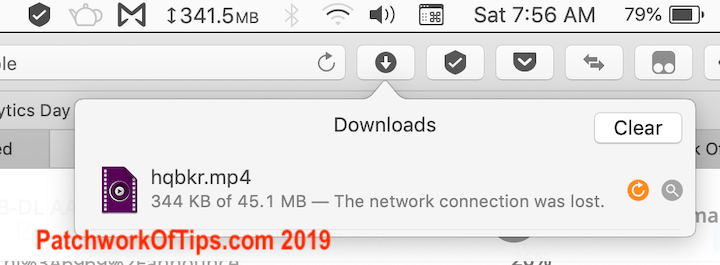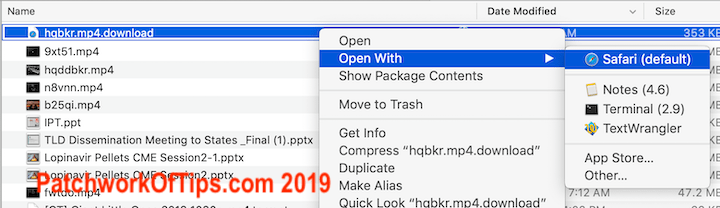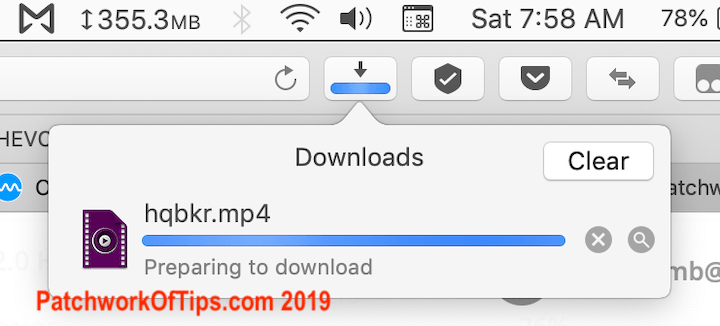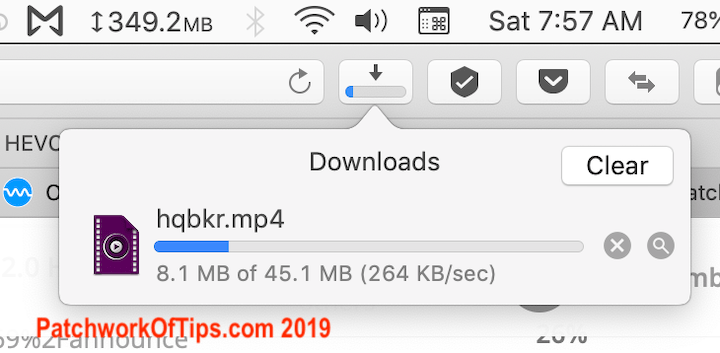There’s nothing as frustrating as when a download quits on you and you can’t resume it. It just has to start from the beginning wasting your precious data (for those of us without the luxury of unlimited data).
Safari for macOS is plagued with this issue and the developers don’t seem to have plans to fix this anytime soon.
A work around to this problem is detailed in the video below. If you can’t watch the video, just follow the instructions below to resume your safari downloads without wasting more data.
When a download fails as shown above, DO NOT click the orange button.
Simply open the file manager and look for the partially downloaded file. Right click on it then select Open With Safari.
The status will change to Preparing to download after which the download with resume from where it stopped.
That’s all there is to it.
Meanwhile, you might want to check out my quick guide to reinstalling Safari for macOS.
You’ll also like:
Please share this article to help others. Thanks