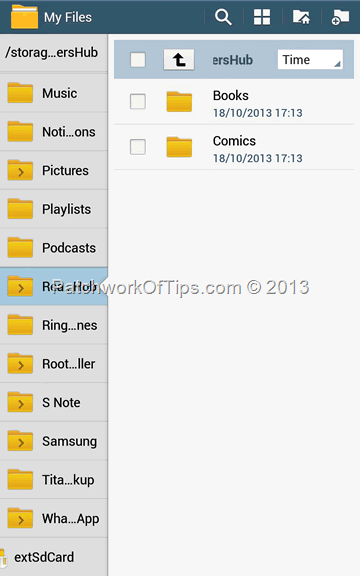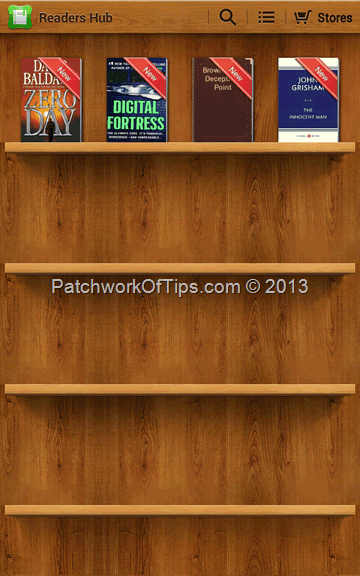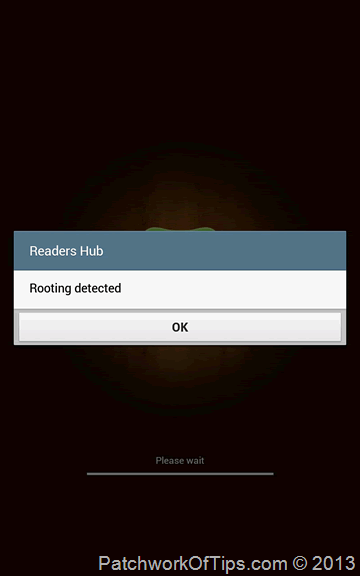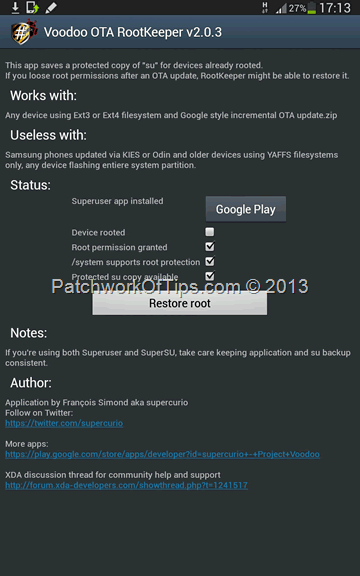Moon+ Reader in my opinion is the gold standard when it comes to reading ebooks on android powered devices as it’s pretty fast, immensely customizable and supports quite a range of file formats. Now not everyone wants to spend a buck on an app (there’s a free version of Moon+ Reader but PRO is way better) or they just don’t want to overload their devices with *unnecessary* apps. For those of you using Samsung devices especially the high end ones like the Samsung Galaxy Note 2 and Note 8, Samsung Electronics has provided a free e-reader app called Readers Hub 2.0.
Readers Hub is available via Samsung Apps store, supports ePub2, ePub3, PDF, HTML 5 formats out of the box but does not have a visible import feature for those of you that download free ePubs off the web.
It’s pretty easy though to import your ebooks.
Setting Up and Loading Ebooks To Readers Hub 2.0
Simply launch Readers Hub 2.0 for the first time and update it if it prompts you to do so. After the update, open the app once more and close it again.
Go to your android file manager of choice, look in the internal storage of your device for a folder tagged ReadersHub and open it to access the Books folder. Copy all your ebooks to this folder
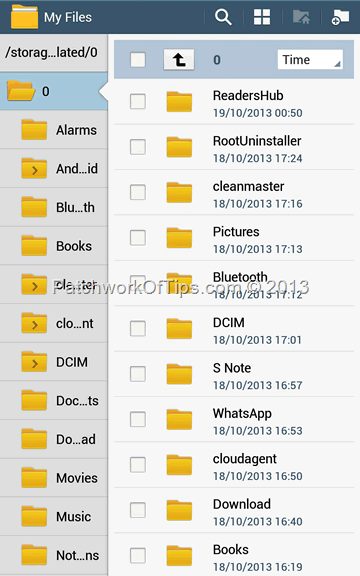
Close your file manager and go back to Readers Hub 2.0. You’ll get a pop-up notification alerting you that you have new content. Click OK and Readers Hub will start importing all your ebooks from the Books folder. Once it’s done, you can start enjoying your ebooks.
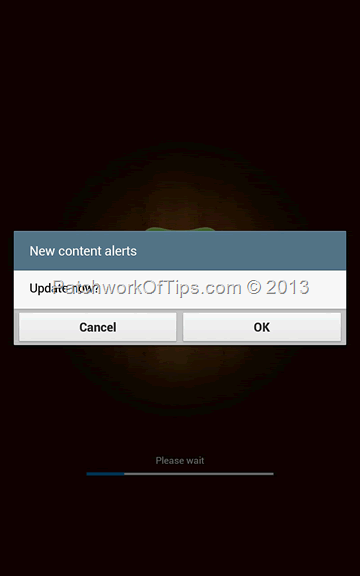
How To Fix Readers Hub 2.0 Rooting Detected Problem
Readers Hub 2.0 on launch runs a check on your system and if it finds root access in the process, it alerts you and then shuts down.
Simply put, you cannot use Readers Hub on a rooted Samsung device. For those of you who don’t need root access constantly on your device, here’s what you can do.
Download and install OTA RootKeeper and Root Checker
Once you launch OTA RootKeeper, you need to make a backup of your existing root access. Afterwards you can use the Temp. un-root (keeps backup) feature to block your root access.
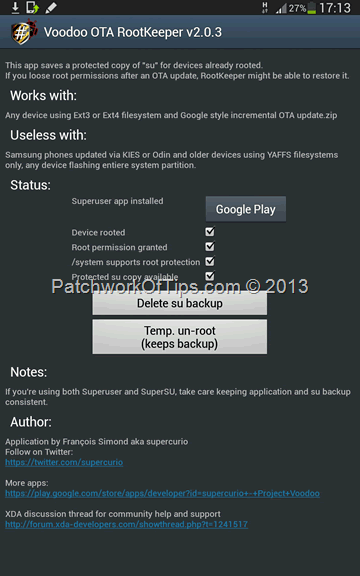
Use the Root Checker app to see if you still have root access or not. If it says you have no root access, you’re good to go.
Launch Readers Hub 2.0 once more and it should open now. Whenever you need root access to perform a task on your device, simply go back to OTA RootKeeper and hit the Restore root button. Root Checker can be used to confirm that you now have root access back.
Do have a great week ahead guys
You’ll also like:
Please share this article to help others. Thanks