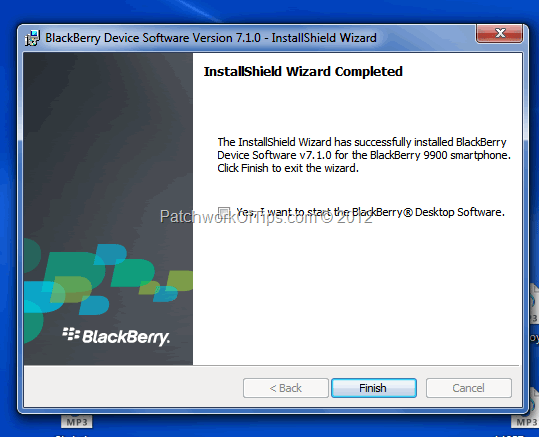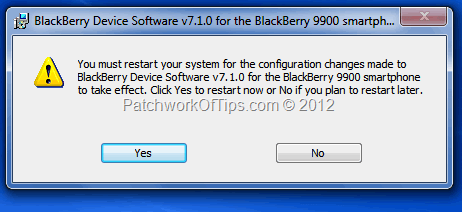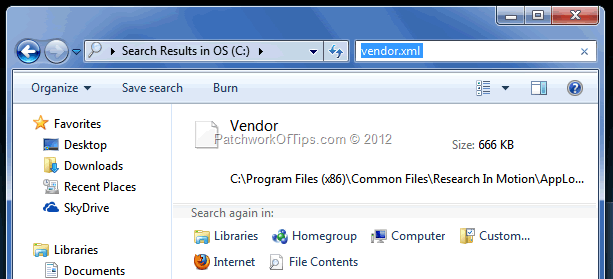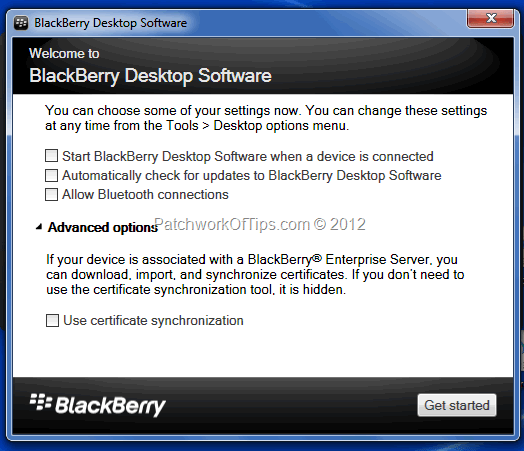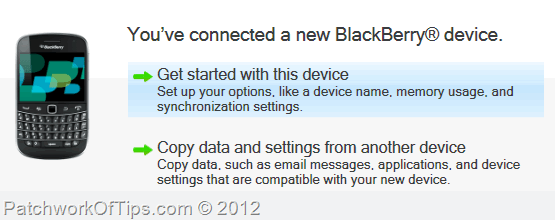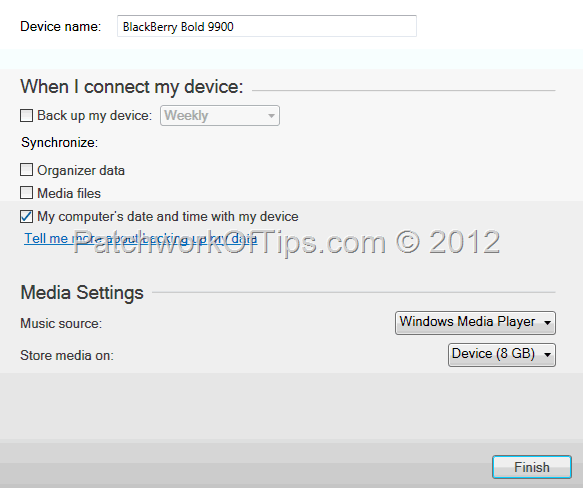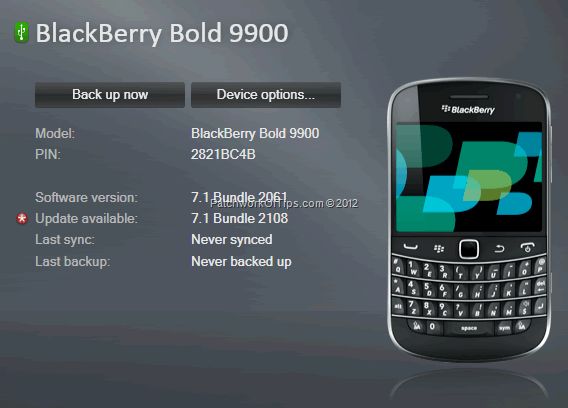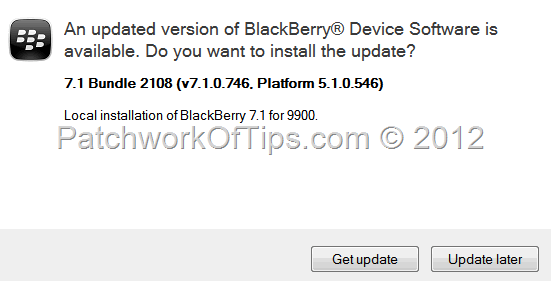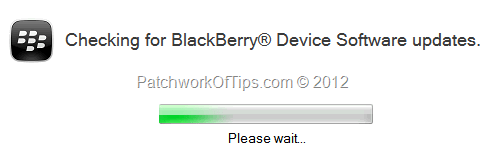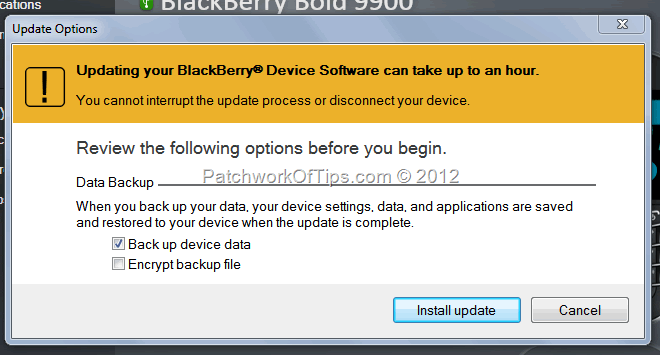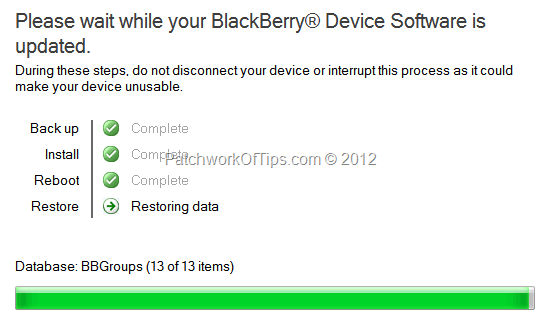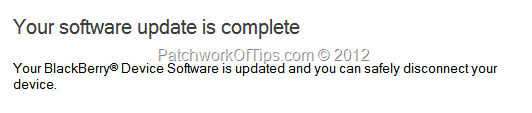To my fellow Nigerians who own a BlackBerry 7 device and live in Lagos, you can visit SLOT BY BLACKBERRY at Computer Village, Ikeja to get a free OS upgrade courtesy of RIM.
NOTE: This tutorial was created on the assumption that you the reader knows absolutely nothing about the BlackBerry OS upgrade process. For those who are somewhat familiar with the process, feel free to jump in wherever you’ve been experiencing issues.
PLEASE read the guide thoroughly to avoid any disasters.
WARNING: Make sure that your laptop is fully charged and can last up to 2 hrs. in case of a power failure. If you are making use of a desktop computer, make sure you have backup power supply.
If your desktop/laptop shuts down during the upgrade process, your BlackBerry phone could be damaged for life.
Table of Contents
STEP 1
Click here or here to download BlackBerry Desktop Software. The linked version is 7.10
STEP 2
Click here or here to download the latest OS for your BlackBerry device. If you choose the second option, select your Mobile network provider and follow the prompts until you complete the process and start downloading the OS of your choice. This old post shows you the whole process after selecting your network provider
Personally I prefer the first option.
STEP 3
Install the BlackBerry Desktop Software but do not launch it after installation. Install the BlackBerry OS you wish to upgrade to and also do not choose the option to start BlackBerry Desktop Software automatically.
Simply hit finish and you’d be prompted to restart your system. Just click yes and wait for your computer to restart.
STEP 4
Once your PC is done rebooting, open my Computer, hit the Organize button and select Folder and Search options. Switch to the View tab as shown below and under Hidden Files and Folders be sure to select Show hidden files, folders and drives.
Click Apply then OK to exit the window.
Now open your C:/ drive and run a search for vendor.xml as shown below. The search could take a while depending on the size of your C drive so please be patient.
Once the search is done simply delete every instance of that vendor.xml that it brings up
Deleting vendor.xml is TOTALLY necessary as its existence could prevent the BlackBerry Desktop Software from detecting the BlackBerry OS update you had earlier installed.
STEP 5
Plug your BlackBerry device into one of the USB ports on your computer using a microUSB cable.
NOTE: Be sure to remember which port you plugged the phone into as each time you wish to perform any operation with the BlackBerry Desktop Software, you have to plug the BlackBerry device into that same port or things might not go as planned.
Launch the BlackBerry Desktop Software and DO NOT tick the option that says – Automatically check for updates to BlackBerry Desktop Software –. Just leave the options as you see them below then click Get Started.
Sit back and wait for the software to detect your device and this will pop up
Select Get started with this device and on the next page just hit Finish.
STEP 6
After you hit finish, the Desktop Software will reconnect to your BlackBerry device and then show you something that looks like the screen capture below with notification of an available OS update marked by a red asterix.
Depending on the speed of your computer, it make take a few extra seconds for the Update available sign to show up. Just be patient.
The software will then automatically open another notification window that looks like this
Click on Get Update and wait
Before the update really begins, you’d be asked to review a few options as you can see below. PLEASE MAKE SURE YOU TICK Back up device data before you proceed.
Failure to do so could result in loss of emails, BBM contacts, BB settings etc.
You can now click the Install Update button
The update should take anywhere between 20 minutes to 1 hour.
I strongly recommend that you DO NOT touch the computer or perform any tasks on it at this time as if you mistakenly hit the USB cable and it detaches itself from your computer port, your BlackBerry phone could be ruined.
The message below pops up once the update process has been completed
And that’s all folks. You’ve successfully upgraded your BlackBerry OS. Sometimes upgrading the OS could lead to low memory issues. If you experience such, please refer to this tutorial on how to shrink the OS and increase memory on your BlackBerry device.
Finally do please share this tutorial and feel free to leave a comment, question or whatever regarding this tutorial. Cheers.
Have a great weekend
.
You’ll also like:
Please share this article to help others. Thanks