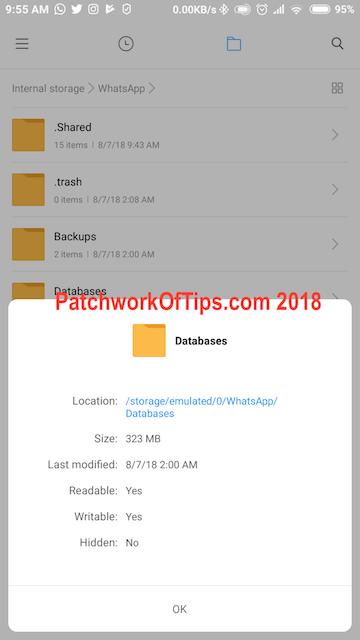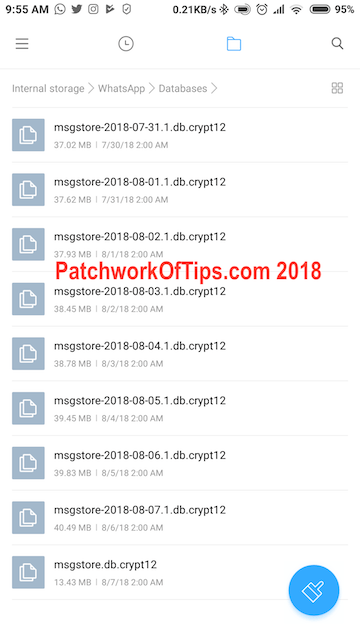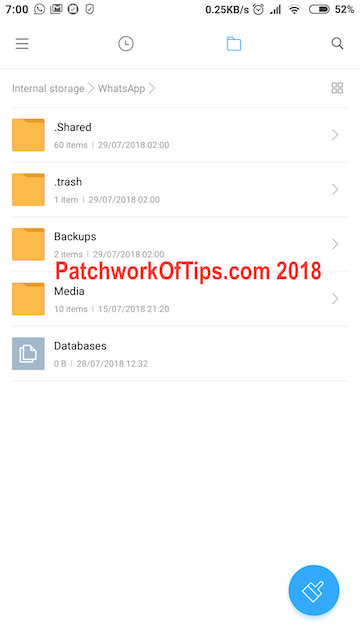Not everyone is privileged to own a smartphone with loads of storage space. Some of us are working with phones with 8GB of internal storage by default. On such devices you can’t install heavy apps unless you have a class 10 microSD card and you set it to act as your internal storage.
Whatsapp is one of those apps that over time consumes a lot of space and clearing cache doesn’t really help that much. At one point the Whatsapp folder on my device was hitting 2GB.
Anyway here a few things you can do to fix the issue
Block WhatsApp Databases File Creation
By default Whatsapp automatically backups your chats every day at 2am and there’s no setting to block that from happening. These backups can be found when you navigate your storage system. Just open your phone’s File Manager and scroll down to open the Whatsapp folder which contains other folders such as Backups, Databases and Media.
The Databases folder is currently using 323MB of space on my device. As you can see there are about 7 database backup files there. That’s how whatsapp operates. It keeps a minimum of 7 backups stored on your device instead of deleting previous ones and leaving just one backup each time it runs at 2 am.
To stop the creation of such backups, you can delete the Databases folder and put an empty file there with the name Databases as shown below. This would automatically stop Whatsapp backups. If you can’t create an empty file, you can right click and download this one to your device
Doing the above can be risky especially if you have chat backups configured to be automatically uploaded to Google Drive (You can check this by going to your Whatsapp Settings >> Chats >> Chat Backup >> Google Drive settings). If your device crashes, you will have no way of recovering past chats as none will be uploaded to Google Drive.
Clean Out WhatsApp Databases and Media Folders Regularly
On the other hand, you could just religiously clean out the database folder every 7 days.
You also need to check out your Whatsapp Media folder which stores all videos, pictures and documents ever sent and received. Move out the ones you want to keep and delete the rest.
Clear or Delete All Chats On Your Device
Finally you could also clear or delete your chats to free up some space. On Android go to Settings >> Chats >> Chat History and select Clear all chats or Delete all chats. H/T: WhatsApp taking up too much space? You should clear your chats. Clearing chats will wipe every messages in your chats but leave the chat open while Deleting chats will wipe every message and shut down the chats.
Got more tips on saving space while using Whatsapp? Do please share with us. Thanks.
You’ll also like:
Please share this article to help others. Thanks